Create a Homeowner Reservation
Step 1: go to villasdepalermo.com and click on Book Now button
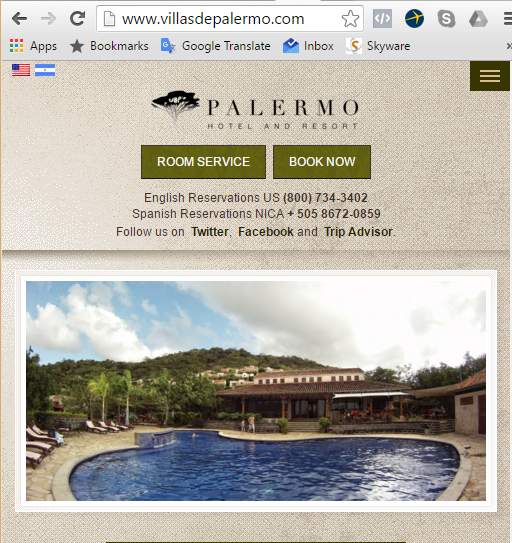
Step 2: fill in your dates and type HON or HOR into the company rate field. HON indicates that you or your family is using your villa and you will be responsible for all charges. HOR indicates that you have rented your villa to guests who will be paying some or all of the charges for electricity and cleaning.
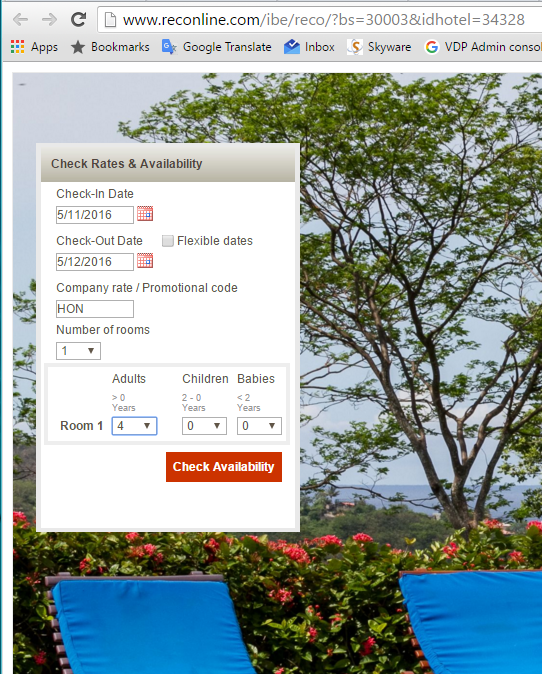
Step 3: Click on “Availability Calendar” to see dates that are available. Black Out dates will be unavailable for HOR rentals. Please note that when you see red dates showing sold out nights in the calendar, the red block will be the dates of your request. This does not mean the entire period is sold out, only that there are one of more sold out dates within the period you requested.
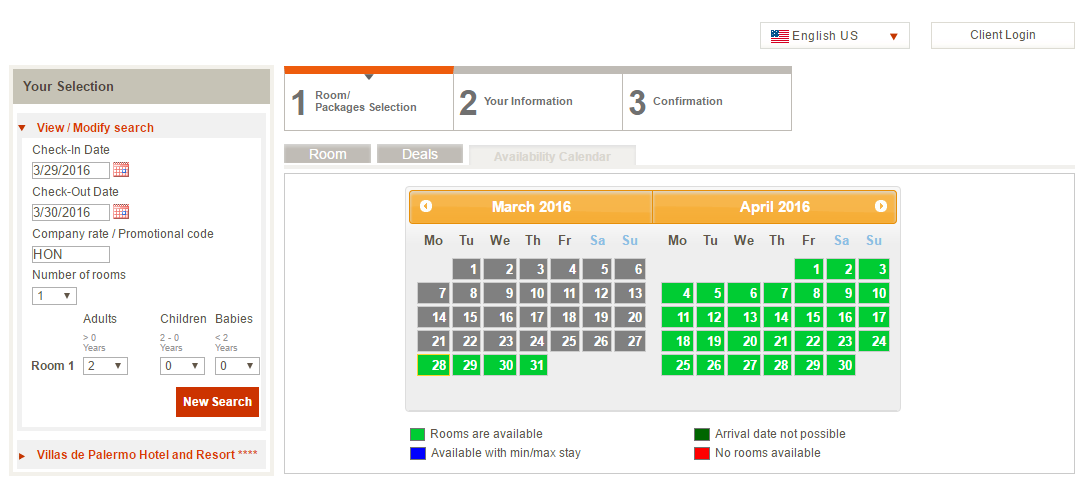
Sort by Price to find the lowest rate, which will be HOR or HON. If you own villas 1-6, click the Book Now button for the homeowner rate for Luxury Two-Bedroom Oceanview Villa. If you own villas 7-23, 26, 29, 34, 37 or 41-50, click the Book Now button for homeowner rate for Two-Bedroom Oceanview Villa. If you own villas 25, 27-28, 30-33, 35-36 or 38-40, click the Book Now button for homeowner rate for One-Bedroom Oceanview Villa. NOTE: If you own villas 25, 27-28, 30-33, 35-36 or 38-40, you will only be able to book for 3 people. Your villa will be prepared for 4 guests.
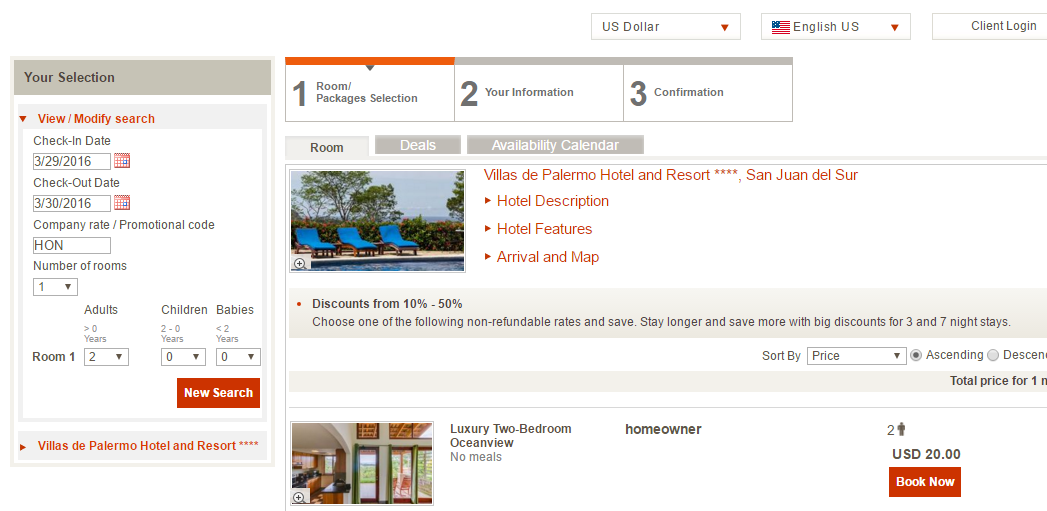
Step 4: Enter your name, address and credit card information. Be sure to enter a password to create an account, so you can cancel your reservation if your plans change. These instructions show the screens for creating an account to save entering this information with every reservation request.
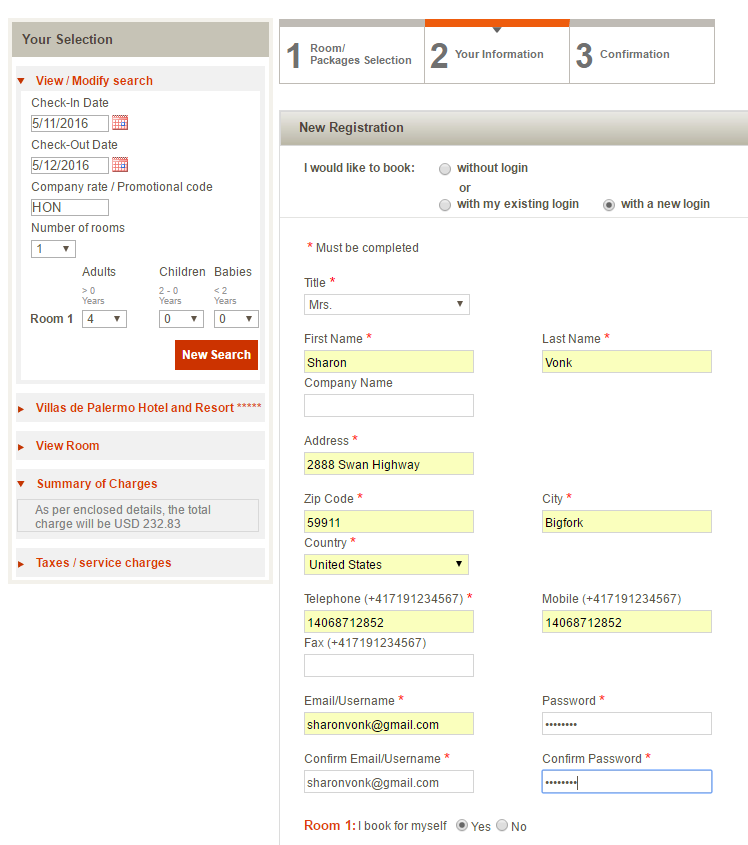
Step 5: Write your comments, including name of guest if this is a homeowner rental and any instructions about who is to pay for electricity and cleaning. Enter your email address for a confirmation and enter the name of the holder of the credit card you will use to guarantee this reservation. NOTE: No charge will be made to your credit card, unless this reservation is used and not cancelled.
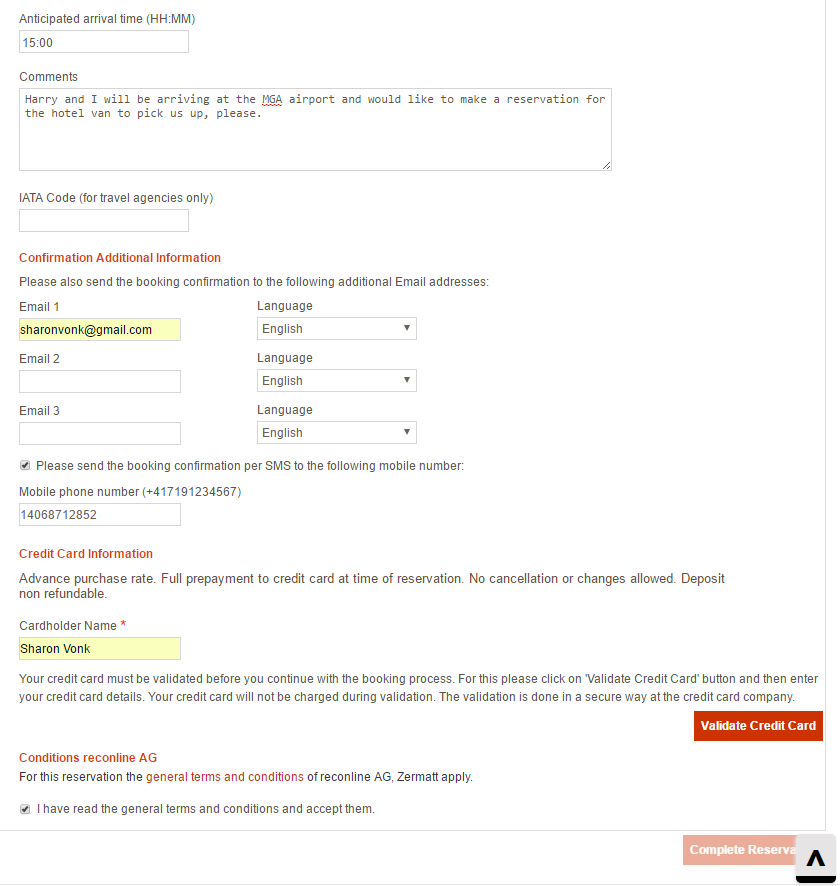
Step 6: Validate your credit card. NOTE: No charge will be made to your credit card, unless this reservation is used and not cancelled.
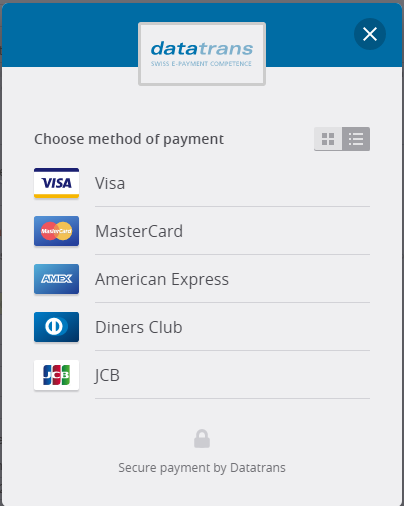
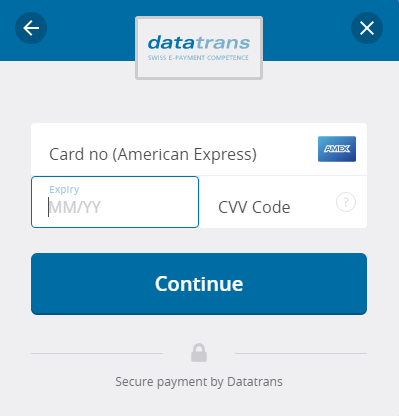
You will receive a confirmation that your credit card has been validated. NOTE: No charge will be made to your credit card, unless this reservation is used and not cancelled.
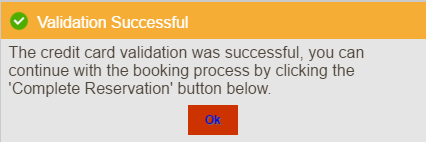
Step 7: Click Complete Reservation
You will see a confirmation online and you will receive a confirmation from “reconline AG Reservations” in your email. You will also receive a hotel confirmation message with your name from “Reservas Palermo”. If you are booking a reservation for a homeowner rental, you may edit the email you receive and add your guest name.


